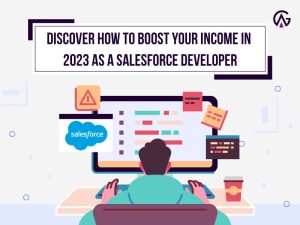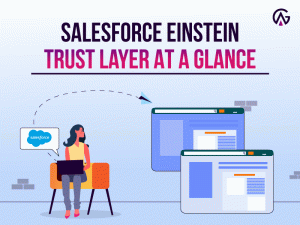Share on
In the fast-evolving landscape of the Salesforce CRM platform, staying ahead of the curve is crucial for Salesforce developers, administrators, and architects. Salesforce, the world’s leading customer relationship management (CRM) platform, has consistently raised the bar to empower its users with cutting-edge tools. One such revolutionary tool is the Salesforce Code Builder, a web-based development environment that streamlines the development process and is now generally available after its unveiling in 2022.
This innovative tool is set to transform the way developers create and customise applications on the Salesforce platform, offering a seamless and empowering coding experience.
Introduction To Salesforce Code Builder
Salesforce Code Builder is the latest Salesforce Integrated Development Environment (IDE), succeeding “Force.com IDE for Eclipse” and “Salesforce Extensions for VS Code.” It is a web-based IDE that can be accessed directly from your Salesforce Org, eliminating the need for local installations. This innovative approach offers the robust capabilities of Visual Studio Code, Salesforce Extensions, and Salesforce CLI, making it a powerful tool for developers and administrators. Code Builder simplifies cloud-based development, ensuring a seamless experience without concerns about software downloads, setups, or system specifications.
Key Features of Salesforce Code Builder
1. Modern IDE Capabilities
Code Builder provides a feature-rich development environment with standard IDE functionalities such as code completion, refactoring, and search. It supports Salesforce languages and frameworks, making it a robust platform for crafting efficient and high-quality code.
2. Point-and-Click Interfaces
The SOQL Builder and other similar point-and-click interfaces have greatly improved the development experience. With these tools, developers can easily create and execute queries, bridging the gap between traditional coding and declarative development.
3. Git Integration
Code Builder has a built-in Git integration that makes version control and management of org metadata and code efficient. This seamless integration extends to the DevOps Center, which provides a better experience for change and release management.
4. Apex and LWC Support:
With rich support for Apex, SOQL, and the Lightning Web Components (LWC) programming model, Code Builder provides autocomplete and IntelliSense features. With these features, developers can quickly build, test, and deploy changes to Apex classes, Lightning web components, and more right from their browsers.
5. Generative AI with Einstein for Developers
Code Builder recently launched Einstein for Developers (currently in Open Beta), powered by Salesforce’s own Language Model (LLM). With the help of generative AI, this feature is designed to enhance productivity by generating Apex boilerplate code from natural language instructions.
6. SOQL Builder and CLI Integration
Code Builder has an added SOQL Builder feature, making it easier for developers to write and execute SOQL queries. Additionally, the integrated terminal supports the latest Salesforce Command Line tool, sf v2, enabling developers to run Salesforce CLI commands directly within Code Builder.
How To Enable Salesforce Code Builder
To install the Code Builder managed package in a supported Salesforce edition, it’s vital to enable Code Builder to provide the necessary permissions.
This feature is available in Lightning Experience for Enterprise, Performance, Professional, and Unlimited Editions.
However, it’s unavailable in the EU Operating Zone. This special paid offering provides an enhanced level of data residency commitment. Please note that Code Builder is supported in orgs in the EU that aren’t part of EU OZ, per standard product terms and conditions.
How To Install Salesforce Code Builder
Step 1: Go to Setup, enter “Code Builder” in the quick find box, then select Code Builder.

Step 2: Enable Code Builder and review and accept the license agreement. If Code Builder is already installed, disabling the preference will restrict access to the Code Builder application.

Step 3: Click Install Package. The installer will launch, guiding you through the installation process to install the latest Code Builder-managed package version. You can revisit the Setup page to reinstall or upgrade the package.
Step 4: Choose “Install for All Users” and click the “Install” button.
Step 5: Approve third-party access and click Continue.
Step 6: Upon completion of the installation, a confirmation email will be sent to you. You can verify the installation on the “Installed Packages” Setup page.
Step 7: From Setup, enter “Installed Packages” in the quick find box, then select Installed Packages. If you get the message stating that the installation may take some time, you will be redirected to this page automatically after clicking “Done.”
Note: The Code Builder Dashboard is now accessible in the App Launcher. Ensure you assign the appropriate Code Builder permission sets to your team members.
How To Use Salesforce Code Builder
Install Extensions from Open VSX Registry
In Code Builder, you can install additional extensions to your environment from Open VSX Registry to enhance your productivity. Open VSX is an open-source project by Eclipse and is an alternative to the Visual Studio Marketplace. You can easily browse and install the available extensions from within VS Code by bringing up the Extensions view through the Extensions icon in the Activity Bar or the View: Extensions command.
Reset your Code Builder Environment
To start building with a fresh environment, you can reset your Code Builder environment. However, resetting will delete everything stored in your environment, including your data. You can reset your Code Builder environment by clicking the dropdown next to the launch button and selecting Reset Environment.
Conclusion
In conclusion, Salesforce Code Builder marks a significant leap in simplifying and enhancing the development experience on the Salesforce platform. Its web-based nature and powerful features and integrations make it a versatile and accessible tool for developers and administrators alike. Using the Code Builder, you can easily craft Apex classes, run tests, build Lightning Web Components, or quickly deploy changes to your org. As Salesforce continues to innovate, Code Builder is a testament to its commitment to providing state-of-the-art tools for a seamless and productive development journey.